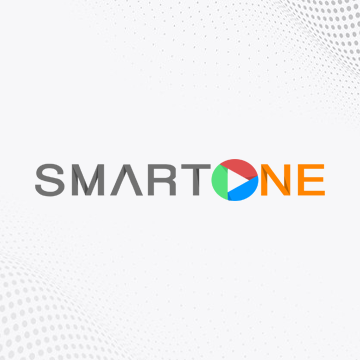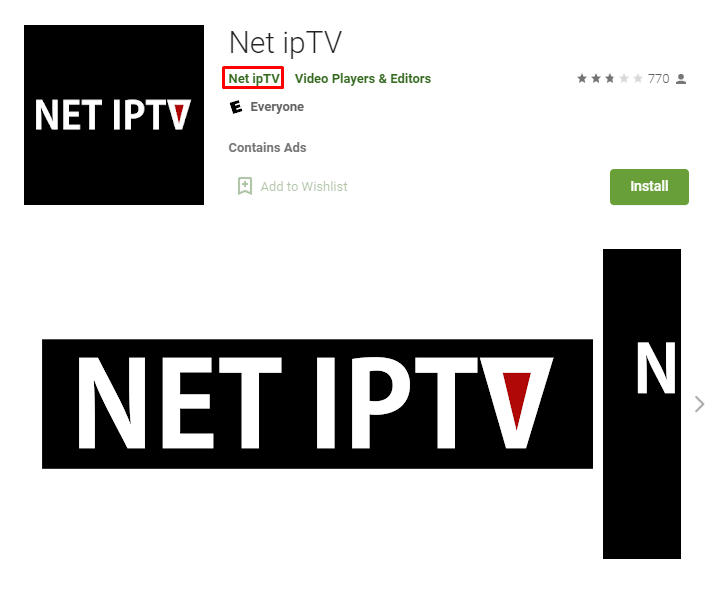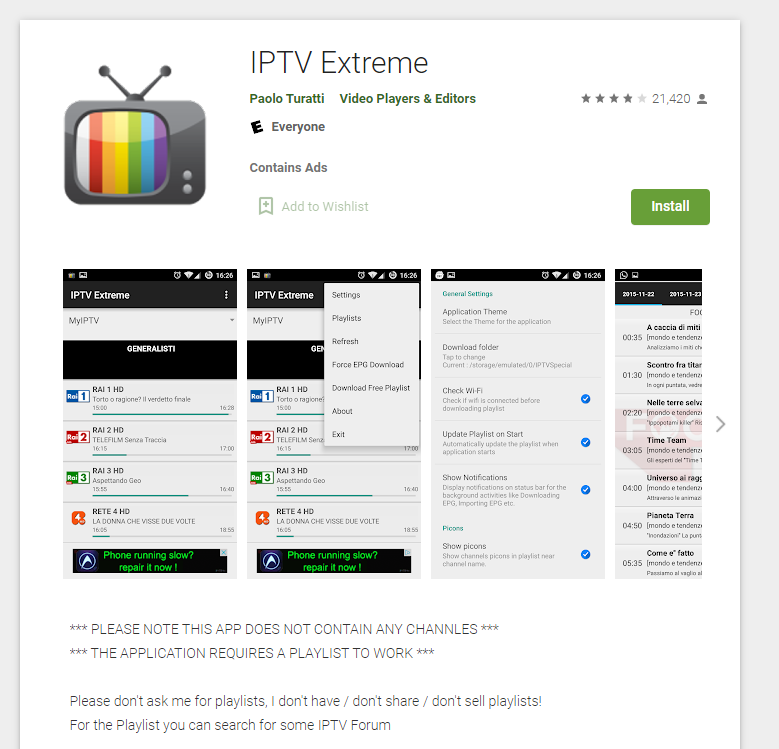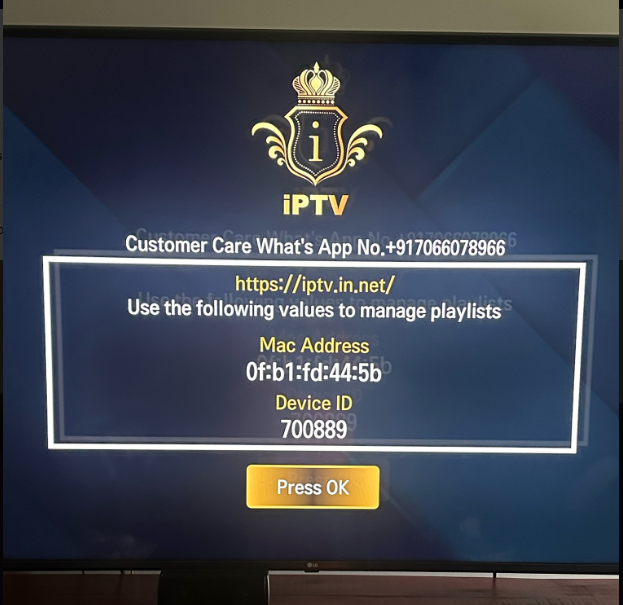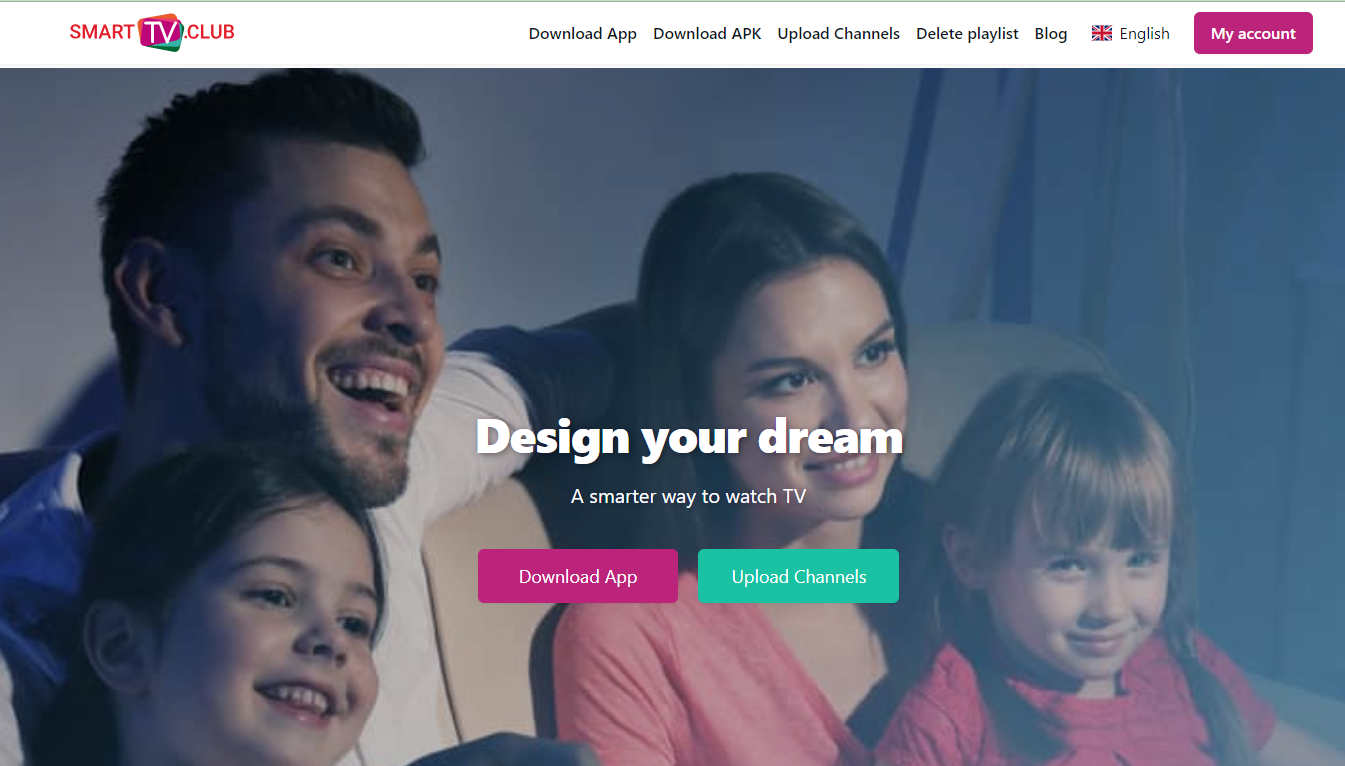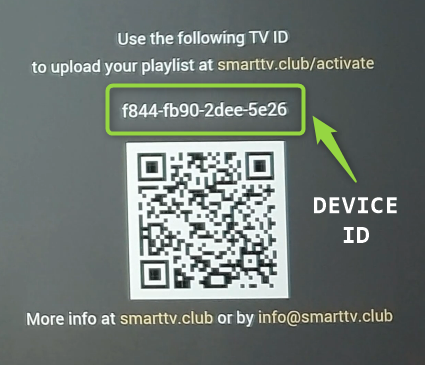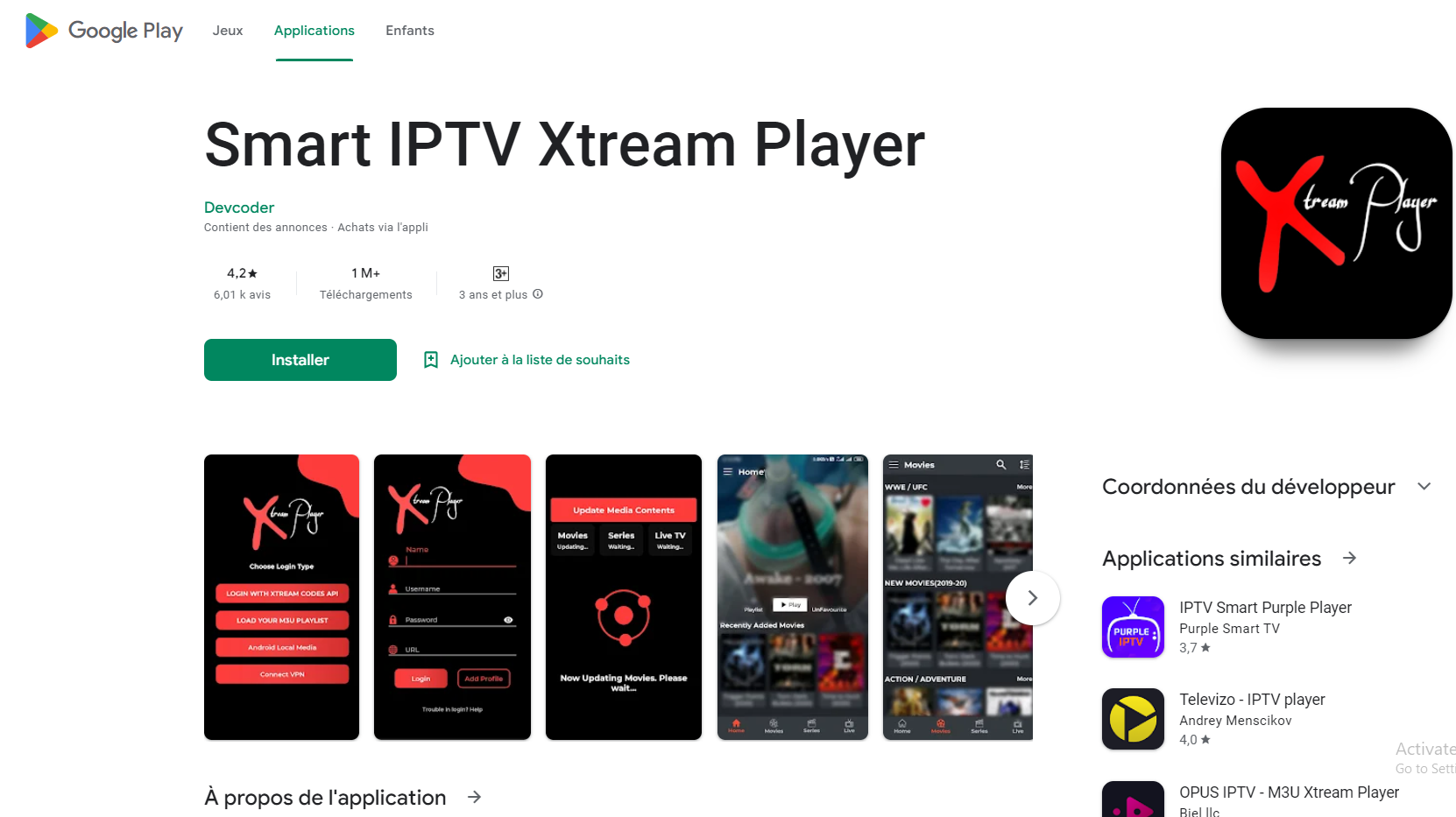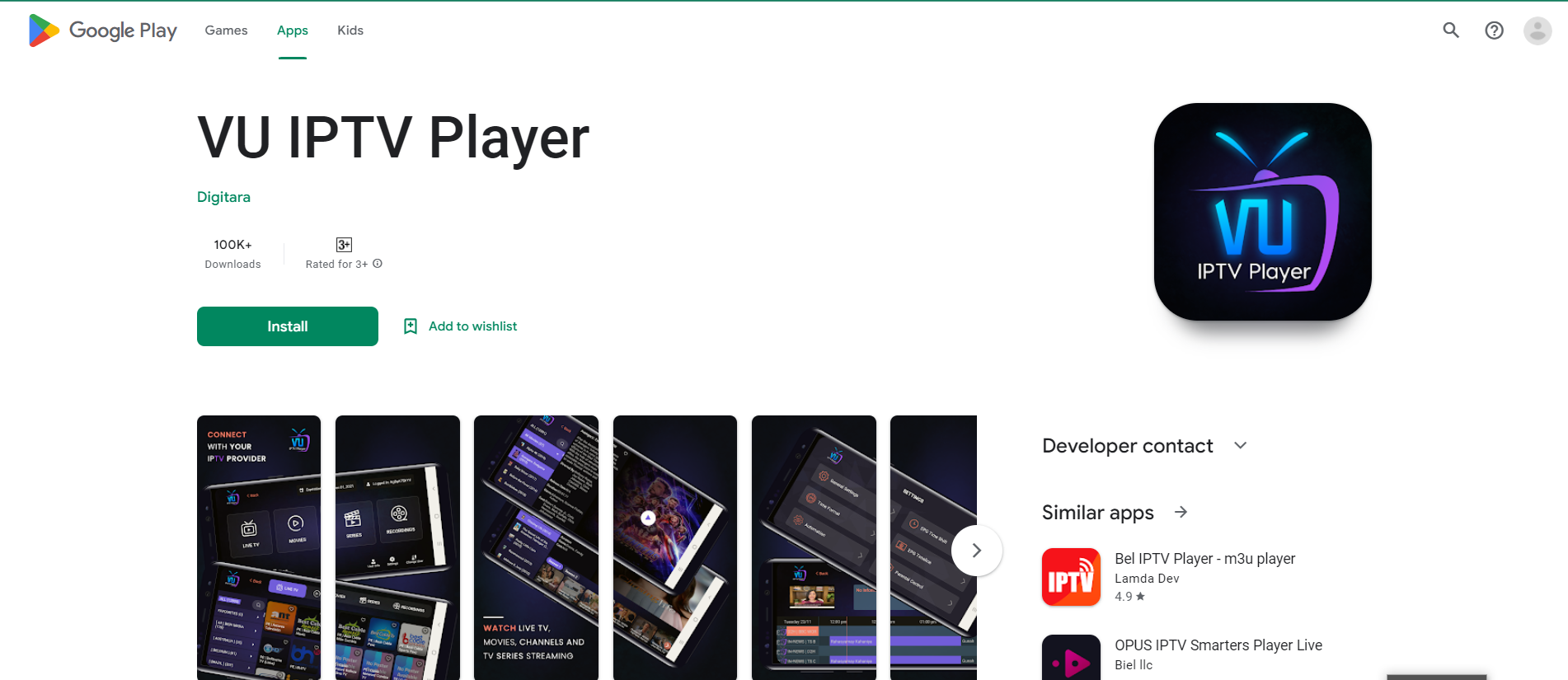We would like to inform you that our service is compatible with almost all IPTV apps available on the device's App store or Play Store. However, we do recommend the following four apps for optimal performance:
- Smart IPTV app
- Smart One IPTV app
- Net IPTV app
- IPTV Extreme app
- iptv.in.net
- smarttv.club
In case you encounter any difficulties during the IPTV app installation process, we suggest seeking assistance from a technical expert in your vicinity.
Smart IPTV app / SIPTV app
- Install the Smart IPTV app
- Open the app and it will show your MAC address/ID on the first screen.
- Take a visible Photo/Screenshot of that screen and then send it to support@uzzu.tv
- One of our agents will configure the app for you.
- Make sure you mentioned in the email that you have got the MAC address from Smart IPTV. Please note that your MAC Address/ID should look like 00:AC:09:BB:CA:09
- *Please note that IPTV is not a free app. It's owned and operated by another company and they charge $ for a lifetime license.
-
Regrettably, due to the ongoing Russia-Ukraine conflict, we are unable to process payments for the SIPTV app through PayPal. This restriction arises from the fact that the developer of the SIPTV app is based in Russia. If you still wish to use this IPTV app, we kindly request that you explore options to independently purchase the IPTV app license.
Smart One IPTV app
- Install Smart One IPTV app
- Open the app and it will show you your MAC address/ID on the first screen.
- Take a visible Photo/Screenshot of that screen and then send it to support@uzzu.tv
- One of our agents will configure the app for you.
- Make sure you mentioned in the email that you have gone to the MAC address from Smart One IPTV. Please note that your MAC Address/ID should look like 00:AC:09:BB:CA:09
- *Please note that IPTV is not a free app. It's owned and operated by another company and they charge $ for a lifetime license. We provide one free IPTV license to our users if they are annual pass holders.
Net IPTV app
- Please install the Net IPTV app
- Open the app and it will show your MAC address/ID on the first screen.
- Take a visible Photo/Screenshot of that screen and then send it to support@uzzu.tv
- One of our agents will configure the app for you.
- Make sure you mentioned in the email that you have got the MAC address from Net IPTV. Please note that your MAC Address/ID should look like 00:AC:09:BB:CA:09
- *Please note that IPTV is not a free app. It's owned and operated by another company and they charge $ for a lifetime license. We provide one free IPTV license to our users if they are annual pass holders.
IPTV Extreme app
- Install the IPTV Extreme app
- Open the app and it will show you your MAC address/ID on the first screen.
- Take a visible Photo/Screenshot of that screen and then send it to support@uzzu.tv
- One of our agents will configure the app for you.
- Make sure you mentioned in the email that you have gone to the MAC address from the IPTV Extreme app. Please note that your MAC Address/ID should look like 00:AC:09:BB:CA:09
iptv.in.net
- Install the iptv.in.net
- Open the app and it will show you your MAC address and Device ID on the first screen.
- Take a visible Photo/Screenshot of that screen and then send it to support@uzzu.tv
- One of our agents will configure the app for you.
- Make sure you mentioned in the email that you have gone to the MAC address from the iptv.in.net. Please note that your MAC Address/ID should look like 00:AC:09:BB:CA:09 and 225566
smarttv.club
- Install the smarttv.club
- Open the app and it will show you your Device ID on the first screen.
- Take a visible Photo/Screenshot of that screen and then send it to support@uzzu.tv
- One of our agents will configure the app for you.
- Make sure you mentioned in the email that you have gone to the MAC address from the IPTV Extreme app. Please note that your Device ID should look like f822-bb22-ee22-dd66
Free IPTV apps;
We would like to inform you that installing and configuring our service is a straightforward process that you can do yourself. It's easy and simple, and we have provided the necessary details below to help you get started:
- Please install any of the following the IPTV app
- Open it, once installed
- Go the the app home page
- Choose the option 'Load your M3U URL playlist'
- Add the following M3U URL playlist: https://uzzu.tv/app2/YourRegisteredUzzu.tvEmail
- Playlist name: Uzzu
- Once you have added the playlist and configured it correctly, our service should work instantly.